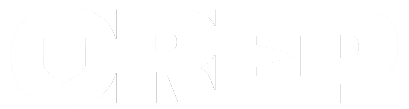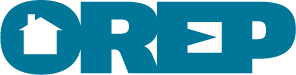CSV Warranty Upload Tool

To use this feature, you will need the application – Microsoft Excel installed on your computer. If you do not have Microsoft Excel you can purchase an online subscription here. Alternatively if you are on a Mac you may use the application called “Numbers” to edit this file.
Download a pre-formatted .csv template here
Double-click or right-click the .zip file to extract the .csv file
Open the .csv file in Microsoft Excel or Apple Numbers.
Keep the format of the file the same as it is when you open it, except for editing the following columns: B, C, D, E, F, G, H, I, J, K, L, and M.
Make sure to save the file as a .csv for uploading.
The .csv file contains up to ten rows for entry. Enter the contents of one warranty at a time per row. Please do not try to submit more than 10 entries per .csv file and do not submit a blank .csv file – at least one row is required.
Please note: All fields are required except for “Comments” – Column L.
Column B is the Date you are submitting the warranty online
Column C is the Home Buyer’s First Name
Column D is the Home Buyer’s First Name
Column E is the Street Address of the Property your team inspected, including unit #
Column F is the City of the Property
Column G is the State of the Property
Column H is the Zip Code of the Property
Column I is the Home Buyer’s Email Address
Column J is the Home Buyer’s Phone Number
Column K is the Date of the Inspection
Column L is any Comments you wish to enter (you do not need to include a copy of the inspection report)
Column M is the Home Inspector’s Name
When you have the file ready to upload, you will login to your warranty account at https://orep.org/my-account/
On the left-hand side select the menu option that says “Issue Warranty Via CSV”
Using the green “Select File” button, scroll to the location of your computer where the CSV file is saved.
Choose the file, and then hit the “Open” button.
Make sure to select the box next to: “I agree to OREP’s Terms of Service”
Make sure your CSV file is showing underneath of “Select File” and above “I agree to OREP’s Terms of Service”
Then hit the “submit” button once only.
It may take a few minutes to process. Please be patient and wait for it to process and post correctly to your account. Warranties will be deducted in just a few short minutes from your account and will then show as issued under your “Issued Warranties” menu in your warranty account.
For warranties to be active, you must issue warranties by the Monday evening at midnight following the date of the inspection.
Please note if you have a fewer number of warranty credits than the number of entry rows in your .csv file, you will receive an error on upload. For instance, you will need to purchase more credits to be able to upload a full .csv file if you have fewer than ten credits.
If you need further assistance, please email ariane@orep.org or isaac@orep.org.